Introduction
In today’s fast-paced digital world, collaboration is key to successful design projects. Designers need tools that enable seamless teamwork, real-time collaboration, and efficient design processes. Enter Figma: a powerful collaborative design tool that has taken the design community by storm. In this article, we will delve into the world of Figma, exploring its features, benefits, and use cases. Whether you’re a professional designer or a design enthusiast, this comprehensive guide will showcase how Figma can elevate your design workflow to new heights.
Table of Contents
1. What is Figma?
2. Key Features of Figma
3. Collaborative Design in Figma
4. Figma vs. Traditional Design Tools
5. Use Cases for Figma
6. Getting Started with Figma
7. Tips and Tricks for Using Figma
8. Figma Plugins: Expanding Functionality
9. Figma and Developer Handoff
10. Figma’s Impact on Remote Work
11. Figma for UI/UX Design
12. Figma for Web Design
13. Figma for Mobile App Design
14. Figma for Prototyping
15. Figma for Design Systems
16. Figma for Design Feedback
17. Figma for Version Control
18. Figma for Design Collaboration
19. Figma for Design Handoff
20. Figma for Design Presentations
21. Figma: Enhancing Accessibility
22. Figma Security and Privacy
23. Figma Pricing and Plans
24. Frequently Asked Questions (FAQs)
25. Conclusion
1. What is Figma?
Figma is a cloud-based design tool that allows designers to create, prototype, and collaborate on digital designs in real-time. Unlike traditional design software that requires installations and constant updates, Figma operates entirely in the cloud, enabling seamless collaboration and access from anywhere with an internet connection. This browser-based approach eliminates the need for multiple file versions and simplifies the design workflow for individuals and design teams.
Figma’s intuitive interface and powerful feature set have made it a go-to choice for designers across the globe. From wireframing to prototyping to design handoff, Figma offers a comprehensive suite of tools that streamline the design process and foster collaboration.
2. Key Features of Figma
Figma boasts an impressive array of features that set it apart from other design tools. Here are some of its key features:
a. Real-Time Collaboration
Figma allows multiple designers to work on a project simultaneously, enabling real-time collaboration. Designers can see changes in real-time, leave comments, and even work on different parts of a design simultaneously. This feature promotes effective communication, reduces design bottlenecks, and improves overall productivity.
b. Cloud-Based Design
With Figma, your designs are stored in the cloud, making them accessible from anywhere with an internet connection. This eliminates the hassle of file management and ensures that designers always have access to the latest version of their work. Designers can seamlessly switch between devices and pick up where they left off, creating a truly flexible and efficient design workflow.
c. Design Components and Libraries
Figma’s design components and libraries feature allows designers to create reusable design elements. Design components can be shared across multiple files, ensuring consistency and saving time. Libraries enable designers to maintain a centralized repository of assets, ensuring brand consistency and facilitating design system management.
d. Prototyping and Interactive Design
Figma’s prototyping capabilities enable designers to create interactive prototypes directly within the tool. With interactive components and advanced animations, designers can bring their designs to life and simulate user interactions. This feature enhances the design review process, facilitates user testing, and helps stakeholders visualize the final product.
e. Design Handoff and Inspect
Figma simplifies the design handoff process by providing developers with all the necessary design assets and specifications. The inspect feature allows developers to easily extract CSS, export assets, and measure dimensions, speeding up the development process and ensuring design accuracy.
3. Collaborative Design in Figma
Collaboration lies at the core of Figma’s design philosophy. Figma enables designers, developers, and stakeholders to collaborate seamlessly throughout the design process. Here are some ways Figma facilitates collaborative design:
a. Real-Time Design Review
Designers can share their designs with stakeholders and gather feedback in real-time. Stakeholders can comment directly on the design, eliminating the need for lengthy email chains or time-consuming meetings. This streamlined feedback loop ensures that everyone is on the same page and speeds up the iteration process.
b. Design Version History and Comments
Figma maintains a comprehensive version history of designs, allowing designers to track changes and revert to previous versions if needed. Additionally, designers can leave comments on specific design elements, making it easy to communicate feedback or suggest improvements. This collaborative approach fosters efficient design iteration and ensures clear communication among team members.
c. Design System Collaboration
Figma’s design components and libraries feature enables cross-team collaboration and design system management. Designers can collaborate on building and maintaining a design system, ensuring consistency across projects and promoting a unified design language. This collaborative approach to design systems streamlines the design process and fosters a sense of shared ownership among team members.
4. Figma vs. Traditional Design Tools
Figma revolutionizes the design process by offering a fresh approach to design collaboration. Let’s compare Figma with traditional design tools to understand its unique advantages:
a. Real-Time Collaboration
While traditional design tools require designers to work on separate files and manually merge changes, Figma allows designers to collaborate in real-time. This real-time collaboration reduces the time spent on file management, eliminates version control issues, and enhances team productivity.
b. Cross-Platform Compatibility
Figma’s cloud-based approach ensures cross-platform compatibility. Designers can work seamlessly on Windows, macOS, or Linux without any compatibility issues. This flexibility allows teams to choose their preferred operating systems without compromising collaboration or workflow.
c. Version Control and File Management
Unlike traditional design tools that rely on manual versioning and file management, Figma automatically saves design iterations and maintains a comprehensive version history. This eliminates the risk of losing work and makes it easy to revert to previous versions or track changes.
d. Accessibility and Sharing
Figma’s cloud-based nature enables easy sharing and accessibility. Designers can share designs with stakeholders via URLs, eliminating the need for file attachments or software installations. This accessibility promotes cross-functional collaboration and simplifies the design review process.
e. Cost-Effectiveness
Traditional design tools often come with hefty licensing fees and require regular updates. In contrast, Figma operates on a subscription-based model, making it more cost-effective for individuals and design teams. The collaborative features of Figma also reduce the need for additional collaboration tools, further optimizing costs.
5. Use Cases for Figma
Figma’s versatility makes it suitable for a wide range of design use cases. Here are some examples:
a. UI/UX Design
Figma excels in UI/UX design, providing designers with a robust set of tools for creating intuitive user interfaces and seamless user experiences. Its prototyping capabilities allow designers to simulate user interactions and test usability, ensuring a polished final product.
b. Web Design
Figma’s layout tools, vector editing capabilities, and real-time collaboration make it an excellent choice for web design projects. Designers can create responsive web layouts, collaborate with developers in real-time, and streamline the design-to-development handoff process.
c. Mobile App Design
With Figma, designers can create high-fidelity mobile app designs, including both iOS and Android interfaces. Its interactive prototyping features enable designers to showcase app interactions and user flows, facilitating effective communication with stakeholders and developers.
d. Prototyping
Figma’s prototyping capabilities allow designers to create interactive and clickable prototypes. From simple interactions to complex animations, Figma empowers designers to bring their designs to life, test user flows, and gather valuable feedback.
e. Design Systems
Figma’s design components and libraries feature make it an ideal tool for building and maintaining design systems. Designers can create reusable components, establish design guidelines, and collaborate on evolving the design system, ensuring consistency across projects and streamlining the design workflow.
6. Getting Started with Figma
To get started with Figma, follow these simple steps:
1. Visit the Figma website at [www.figma.com](https://www.figma.com) and sign up for an account.
2. Choose the plan that best suits your needs, whether it’s the free plan for individuals or the professional plan for teams.
3. Familiarize yourself with Figma’s interface and explore its features through tutorials and documentation available on the Figma website.
4. Start creating your designs by either starting from scratch or using pre-designed templates available in Figma’s community resources.
5. Collaborate with team members or stakeholders by inviting them to your projects and utilizing Figma’s real-time collaboration features.
6. Iterate on your designs based on feedback, use Figma’s prototyping capabilities to create interactive prototypes, and prepare your designs for handoff to developers.
7. Tips and Tricks for Using Figma
Here are some tips and tricks to make the most out of Figma:
– Utilize keyboard shortcuts to speed up your workflow and perform common actions quickly.
– Organize your design files using Figma’s robust file management features, such as creating project folders and utilizing tags.
– Take advantage of Figma’s community resources, including plugins, design systems, and UI kits, to enhance your design capabilities.
– Utilize Figma’s design components and libraries to create reusable and consistent design elements, saving time and ensuring design consistency.
– Collaborate effectively by using Figma’s comment feature, assigning tasks, and leveraging the version history to track changes and iterations.
– Explore Figma’s plugins to extend its functionality and automate repetitive tasks, such as generating design assets or exporting code snippets.
8. Figma Plugins: Expanding Functionality
Figma’s plugin ecosystem allows designers to extend the functionality of the tool and streamline their design workflows. Here are some popular Figma plugins:
– Content Reel: Generate realistic placeholder content for your designs, such as images, names, and paragraphs.
– Stark: Ensure your designs are accessible to everyone by checking contrast ratios and simulating various types of color blindness.
– Autoflow: Quickly create and manage dynamic content with automatic text and image resizing.
– Overflow: Create user flow diagrams and interactive presentations directly within Figma.
– Zeplin: Export design assets and specifications for seamless handoff to developers.
– Unsplash: Easily browse and insert high-quality royalty-free images from Unsplash directly into your Figma designs.
By exploring the plugin ecosystem, designers can customize their Figma experience and integrate additional functionality to suit their specific needs.
9. Figma and Developer Handoff
Figma’s design handoff capabilities simplify the collaboration between designers and developers. With Figma, designers can provide developers with all the necessary design assets, measurements, and specifications. This streamlines the handoff process, reduces misinterpretations, and ensures that the final product matches the original design intent.
Developers can utilize Figma’s inspect feature to easily extract CSS, inspect design properties, and measure dimensions. This empowers developers to accurately implement the design and eliminates the back-and-forth communication typically associated with design handoff.
10. Figma’s Impact on Remote Work
Figma’s cloud-based nature makes it particularly well-suited for remote work. Designers and design teams can collaborate seamlessly regardless of their physical locations, enabling truly global design collaboration.
Figma’s real-time collaboration features eliminate the need for design files to be transferred back and forth, facilitating efficient teamwork. Remote teams can work simultaneously on the same design, leaving comments and iterating in real-time. This level of collaboration fosters a sense of togetherness, even when team members are physically apart.
11. Figma for UI/UX Design
Figma has gained popularity among UI/UX designers for its robust set of features tailored to their specific needs. Designers can create pixel-perfect interfaces, define interactions, and prototype user experiences seamlessly within Figma.
The collaborative nature of Figma allows UI/UX designers to work hand-in-hand with stakeholders, ensuring that designs align with business goals and user expectations. With real-time design reviews and feedback loops, designers can iterate rapidly and deliver exceptional user experiences.
12. Figma for Web Design
Figma provides an ideal platform for web designers to create stunning web interfaces. Its layout tools, vector editing capabilities, and responsive design features make it a powerful tool for web design projects.
With Figma’s real-time collaboration, web designers can collaborate seamlessly with developers and other team members. They can design responsive layouts, define breakpoints, and ensure the consistency of their designs across various devices and screen sizes.
13. Figma for Mobile App Design
Designing mobile apps in Figma is a breeze, thanks to its rich feature set and intuitive interface. Figma offers designers a range of tools and features specifically tailored to mobile app design.
Designers can create interactive prototypes, define complex animations, and simulate user flows within the tool. This enables designers to visualize the app experience, conduct user testing, and gather valuable feedback to refine their designs.
14. Figma for Prototyping
Prototyping is a crucial stage in the design process, and Figma excels in this area. With Figma’s prototyping capabilities, designers can create interactive and high-fidelity prototypes without the need for additional tools or software.
Designers can define interactions, transitions, and animations, creating a realistic user experience within their prototypes. This empowers designers to validate their design decisions, gather feedback, and ensure that the final product meets user expectations.
15. Figma for Design Systems
Figma’s design components and libraries feature makes it an invaluable tool for building and maintaining design systems. Designers can create a library of reusable design elements, such as buttons, icons, and typography styles.
By utilizing design systems in Figma, designers can ensure design consistency across projects and streamline the design workflow. Changes made to design components propagate throughout all instances, ensuring that designs remain up to date and consistent.
16. Figma for Design Feedback
Figma’s collaborative features enable seamless design feedback and review processes. Designers can share their designs with stakeholders, clients, or team members, and gather feedback directly within Figma.
Stakeholders can leave comments on specific design elements, eliminating the need for lengthy email threads or separate feedback documents. This streamlined feedback loop enhances communication, reduces ambiguity, and speeds up the design iteration process.
17. Figma for Version Control
Version control is a critical aspect of design work, and Figma simplifies this process. Figma automatically saves design iterations, allowing designers to track changes and revert to previous versions if needed.
Designers can easily compare different versions, view the evolution of their designs, and collaborate effectively without the risk of losing work. This version control feature ensures that designers have a clear history of their design iterations and can revert or iterate with confidence.
18. Figma for Design Collaboration
Figma’s real-time collaboration capabilities foster effective design collaboration. Designers can work together on the same design file, see changes in real-time, and leave comments or suggestions directly within the tool.
This collaborative approach eliminates the need for cumbersome file sharing and streamlines the design review process. Designers can iterate quickly, gather feedback efficiently, and deliver high-quality designs in less time.
19. Figma for Design Handoff
Design handoff is a critical stage in the design process, and Figma simplifies this process with its design handoff features. Designers can provide developers with all the necessary design assets, specifications, and measurements.
Developers can use Figma’s inspect feature to extract CSS, inspect design properties, and measure dimensions accurately. This streamlines the design-to-development handoff process, reduces misinterpretations, and ensures the fidelity of the final product.
20. Figma for Design Presentations
Figma’s presentation mode allows designers to showcase their designs in a visually appealing and interactive manner. Designers can create slides, define transitions, and present their designs directly within Figma.
This feature is particularly useful for design reviews, stakeholder presentations, or client meetings. Designers can navigate through their designs, highlight specific elements, and provide context, enhancing the overall presentation experience.
21. Figma: Enhancing Accessibility
Accessibility is a crucial aspect of modern design, and Figma offers features that help designers create accessible designs. Figma’s color contrast checker allows designers to ensure that their color choices meet accessibility standards.
Additionally, Figma’s design components and libraries feature encourages the creation of accessible design elements that can be reused across projects. This promotes consistency and compliance with accessibility guidelines, ensuring that designs are inclusive and usable by a diverse audience.
22. Figma Security and Privacy
Figma prioritizes the security and privacy of its users’ data. As a cloud-based platform, Figma employs industry-standard security measures to protect user accounts, designs, and collaboration data.
Figma encrypts data both in transit and at rest, ensuring that sensitive information remains secure. The platform undergoes regular security audits and adheres to strict data protection policies, giving designers peace of mind when working on sensitive projects.
23. Figma Pricing and Plans
Figma offers different pricing plans to cater to various user needs. The plans include:
– Starter: Ideal for individuals and small teams with basic design needs, this plan is free and allows for up to three projects.
– Professional: Designed for professional designers and teams, this plan offers advanced collaboration features, design version history, and unlimited projects. It is available at a monthly or annual subscription.
– Organization: Geared towards larger teams and enterprises, this plan provides additional features such as centralized team billing, enhanced user management, and advanced design governance.
For the most up-to-date pricing information, it’s best to visit the Figma website and explore the available options.
Frequently Asked Questions (FAQs)
1. What platforms does Figma support?
Figma is a web-based design tool and can be accessed on any device with a modern web browser, including Windows, macOS, and Linux.
2. Can multiple designers work on the same Figma file simultaneously?
Yes, Figma supports real-time collaboration, allowing multiple designers to work on the same design file simultaneously.
3. Does Figma offer a free plan?
Yes, Figma offers a free plan called “Starter” that allows individuals and small teams to use the tool with limited project capacity.
4. Can I export my designs from Figma?
Yes, Figma provides various export options, including exporting designs as PNG, SVG, PDF, and code snippets for developers.
5. Does Figma integrate with other design tools and services?
Figma has a growing ecosystem of plugins that extend its functionality and integrations with popular collaboration and prototyping tools.
6. Is Figma suitable for enterprise-level design projects?
Yes, Figma offers an “Organization” plan designed for larger teams and enterprises, providing additional features for team management, governance, and scalability.
Conclusion
Figma has emerged as a powerful collaborative design tool that revolutionizes the way designers work together. With its cloud-based nature, real-time collaboration features, and comprehensive toolset, Figma has become a go-to choice for designers worldwide.
Whether you’re working on UI/UX design, web design, mobile app design, or creating design systems, Figma provides the tools and capabilities to streamline your workflow, enhance collaboration, and deliver exceptional designs.
Embrace the power of Figma and unlock new possibilities in your design process. Start collaborating, iterate faster, and create designs that truly make an impact.
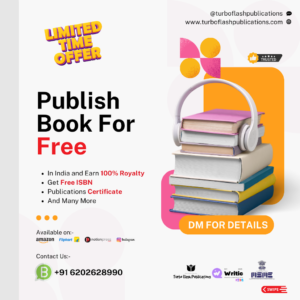



Wow! 😲 It's amazing. Zabardast!
Thanks for the Appreciations.