Introduction
Having a universal TV remote is a game-changer, allowing you to operate various electronic devices without the hassle of multiple remotes. However, programming these remotes can be daunting for many users. In this comprehensive guide, we will walk you through the process of programming a universal TV remote. Our expert tips and insights will make the task a breeze, ensuring you can enjoy seamless control over your entertainment devices. Let’s dive in!
How to Program a Universal TV Remote?
Programming a universal TV remote is a straightforward process, and it varies slightly depending on the remote model and the devices you want to control. Here’s a step-by-step guide to help you program your universal remote successfully:
1. Gather Information and Equipment
Before you begin, collect essential information about your devices, such as the make and model of your TV, DVD player, audio system, and other components. Ensure that the universal remote is compatible with these devices. You will also need the user manuals for both the remote and the electronic devices.
2. Prepare the Universal Remote
Follow the instructions in the user manual to insert batteries into the universal remote. Once done, power on the TV and other devices you want to control with the remote.
3. Find the Programming Code
Locate the programming code for your TV brand in the universal remote’s user manual. These codes are usually listed in a table format. If your TV brand is not listed, don’t worry. Many remotes have an automatic code search function.
4. Manual Programming
– Point the universal remote towards the TV and press the “TV” button.
– Enter the programming code for your TV brand using the remote’s number pad.
– Press the “Power” button on the remote. If the TV turns off, the programming was successful. If not, try the next code for your TV brand.
5. Automatic Code Search
If the manual programming didn’t work, you can use the automatic code search function:
– Point the remote towards the TV and press the “TV” button.
– Press and hold the “Setup” button until the indicator light turns on.
– Enter the code “9-9-1” using the number pad.
– Aim the remote at the TV and alternate between pressing the “Power” button and the “TV” button until the TV turns off. Once it does, press the “Setup” button to lock in the code.
6. Test the Remote
After programming, test the remote by using various functions, such as volume control, channel changing, and input selection. Ensure that all the buttons work correctly.
7. Programming Other Devices
If you want to control other devices, repeat the above steps, but instead of the “TV” button, use the respective device button (e.g., “DVD,” “Audio,” etc.) during manual programming or automatic code search.
Troubleshooting Tips
While programming a universal TV remote is generally straightforward, you might encounter some challenges. Here are some troubleshooting tips to help you out:
Remote Not Working Properly
If the remote is not working as expected, try these solutions:
– Check the batteries and ensure they are correctly inserted.
– Clean the remote’s infrared (IR) transmitter and receiver with a soft, dry cloth.
– Reset the remote to its factory settings and try programming it again.
Finding the Correct Programming Code
If you are having trouble finding the right programming code, consider these options:
– Check the manufacturer’s website for an updated list of programming codes.
– Call the manufacturer’s customer support for assistance.
Device Not Responding
If the programmed device is not responding to the remote, try the following:
– Make sure there are no obstructions between the remote and the device.
– Verify that the remote is programmed for the correct device and brand.
FAQs
Can I use a universal remote with any TV?
Yes, in most cases, universal remotes are compatible with various TV brands. However, it’s essential to check the remote’s compatibility with your specific TV model.
How do I find the programming code for my TV?
You can find the programming code for your TV in the user manual that came with your universal remote. If the code is not listed, you can use the automatic code search function.
Can I program multiple devices with a single universal remote?
Absolutely! Universal remotes are designed to control multiple devices, including TVs, DVD players, audio systems, and more.
What if none of the programming codes work for my TV?
If none of the listed programming codes work for your TV, you can try the automatic code search function. This feature helps find the correct code by scanning through all available codes.
0Will I lose my programmed codes if I change the batteries?
No, programmed codes are usually stored in the remote’s memory even if you change the batteries.
Can I use a universal remote with a smart TV?
Yes, you can use a universal remote with a smart TV, but keep in mind that some advanced features may not be accessible through the universal remote.
Can I program a universal remote without the original remote of my TV?
In most cases, you will need the original remote of your TV to program a universal remote successfully. However, some universal remotes offer alternative methods, such as automatic code search, that might work without the original remote.
How do I reset my universal remote if it’s not functioning correctly?
To reset your universal remote, refer to the user manual for specific instructions. Generally, you can find a reset button or a combination of buttons to press to restore the remote to its factory settings.
Can I use a universal remote to control a cable or satellite box?
Yes, universal remotes are designed to work with cable or satellite boxes. You can program the remote to control both your TV and cable/satellite box simultaneously.
What should I do if my universal remote doesn’t have a programming code for my DVD player?
If your universal remote doesn’t have a specific programming code for your DVD player, you can try using the automatic code search function. Alternatively, check the manufacturer’s website for an updated list of codes.
Can I program a universal remote to work with a gaming console?
Yes, some universal remotes support gaming consoles. Check the user manual for the remote to see if it has the option to control gaming devices.
Is it possible to program a universal remote for multiple TVs in the same room?
Yes, you can program a universal remote to control multiple TVs in the same room. However, you may need to use the “Input” or “Source” button to switch between the TVs.
Can I program a universal remote to adjust the volume of my soundbar?
Absolutely! Universal remotes can be programmed to control soundbars, allowing you to adjust the volume and other functions.
Will a universal remote work with older TV models?
Yes, universal remotes are compatible with older TV models, as long as the TV has an infrared (IR) receiver.
Can I use a universal remote with a projector?
Yes, many universal remotes can be programmed to work with projectors, making it convenient to control multiple devices during presentations.
How do I know if my universal remote is compatible with my home theater system?
Check the user manual or the manufacturer’s website to verify if your universal remote is compatible with your home theater system. Ensure it supports the necessary functions, such as controlling audio receivers and surround sound systems.
Can I program a universal remote for my air conditioner or thermostat?
Universal remotes are primarily designed for entertainment devices. To control your air conditioner or thermostat, you will need a separate remote that is compatible with those devices.
How do I know if my universal remote uses infrared or radiofrequency signals?
Check the user manual or the packaging of your universal remote to determine whether it uses infrared (IR) signals or radiofrequency (RF) signals. Most universal remotes use IR signals for standard home entertainment devices.
Can I program a universal remote for a streaming device like Roku or Fire TV?
Yes, you can program a universal remote to control streaming devices like Roku or Fire TV. Some remotes even have dedicated buttons for popular streaming services.
Can I use a universal remote to switch inputs on my TV?
Yes, universal remotes can be programmed to switch inputs on your TV, allowing you to easily toggle between different connected devices.
Is there a universal remote that works with voice commands?
Yes, there are advanced universal remotes that support voice commands, integrating with virtual assistants like Amazon Alexa or Google Assistant.
Can I program a universal remote to control the volume of external speakers?
Certainly! Universal remotes can be programmed to adjust the volume of external speakers, providing seamless control over your audio setup.
How do I add additional devices to my programmed universal remote?
To add more devices to your programmed universal remote, simply follow the same programming process for each new device using the respective device buttons on the remote.
Can I use a universal remote to control a Blu-ray player?
Yes, universal remotes can be programmed to work with Blu-ray players, enabling you to operate all your entertainment devices with one remote.
What do I do if my universal remote is not working after programming?
If your universal remote is not working correctly after programming, try reprogramming it using the correct codes or the automatic code search function. Also, ensure that the batteries are fully charged.
Can I use a universal remote to control my smart home devices?
Conclusion
Programming a universal TV remote may seem challenging at first, but with the right steps and troubleshooting tips, it becomes a simple task. In this article, we have provided a comprehensive guide to help you program your universal remote successfully, allowing you to control multiple devices with ease. Remember to gather all the necessary information, follow the instructions carefully, and be patient during the process.
While universal remotes are primarily designed for entertainment devices, some advanced models may support limited smart home device control. Check the remote’s specifications to see if it offers such functionality.
Remember, the process of programming a universal TV remote can vary depending on the remote model and the devices you want to control. Always refer to the user manual for specific instructions and troubleshooting tips. With the right approach, you’ll soon have your universal remote operating flawlessly with all your devices! Enjoy the convenience of having a single remote to rule them all!