Samsung TV Remote: A Complete Guide to Enhancing Your TV Experience
Introduction
Welcome to the ultimate guide on Samsung TV remotes! The remote control is an essential tool that empowers us to navigate through the vast entertainment options our TVs offer. In this article, we will explore everything about Samsung TV remotes, from their functionalities to the latest advancements in remote technology. Whether you’ve just bought a new Samsung TV or have been using one for years, this guide is designed to cater to all levels of expertise.
Samsung TV Remote: Your Gateway to Entertainment
The Samsung TV remote is not just a basic tool for channel surfing; it’s a gateway to a world of entertainment possibilities. It allows users to effortlessly browse through various streaming platforms, control their smart home devices, and access exciting features integrated into modern Samsung TVs. With its ergonomic design and intuitive interface, the Samsung TV remote aims to enhance your TV viewing experience.
Understanding the Samsung TV Remote
Before we delve into the advanced features and tips, let’s understand the components of the Samsung TV remote.
1. Physical Layout and Buttons: The Samsung TV remote comes with a standard layout featuring power buttons, volume controls, channel navigators, and additional buttons for quick access to specific functions.
2. Touchpad or Navigation Pad: Many modern Samsung TV remotes are equipped with touch-sensitive pads or navigation pads, allowing users to navigate through the TV’s interface with ease.
3. Voice Control: Advanced Samsung TV remotes incorporate voice control, enabling users to interact with their TV using voice commands.
4. Smart Hub Button: The Smart Hub button acts as a gateway to a wide array of applications, services, and content available on your Samsung TV.
5. Number Pad: The number pad allows users to directly input channels or numeric information when required.
6. Menu and Settings: The Menu button grants access to the TV’s settings and options, enabling users to personalize their viewing experience.
How to Use Your Samsung TV Remote Effectively?
The Samsung TV remote offers a host of functionalities that can significantly enhance your TV viewing experience. Here are some valuable tips to use your remote effectively:
1. Navigating the Smart Hub: Use the Smart Hub button to explore various streaming services, apps, and live TV options. You can easily switch between different content sources without leaving the comfort of your couch.
2. Voice Commands: If your remote supports voice control, take advantage of this feature to search for content, adjust volume, and perform various tasks without lifting a finger.
3. Customizable Hotkeys: Many Samsung remotes allow users to customize hotkeys for frequently used apps or functions. Set up hotkeys for your favorite streaming platforms or settings to access them instantly.
4. Point and Click: For remotes with a touchpad or navigation pad, use the point-and-click functionality to navigate on-screen menus swiftly.
5. Smart View App: Consider installing the Samsung Smart View app on your smartphone. It allows you to use your phone as a remote control, type with ease, and mirror content directly to your TV.
6. Universal Remote Function: Some Samsung TV remotes offer universal remote functions, enabling you to control other compatible devices connected to your TV, such as Blu-ray players or sound systems.
Common Issues and Troubleshooting
Occasionally, you might encounter issues with your Samsung TV remote. Let’s explore some common problems and how to troubleshoot them:
1. Unresponsive Remote: If the remote is unresponsive, try replacing the batteries first. If the issue persists, check for any physical obstructions between the remote and the TV, and ensure there’s a clear line of sight.
2. Smart Hub Glitches: If the Smart Hub is acting up, power cycle your TV by unplugging it for a minute and then plugging it back in. This can resolve temporary glitches.
3. Voice Control Errors: Voice control issues might arise due to background noise or unclear commands. Speak clearly into the remote’s microphone and minimize ambient noise.
4. Touchpad Sensitivity: If the touchpad is overly sensitive or unresponsive, adjust the sensitivity settings in your TV’s menu.
5. Remote Interference: Electronic devices like fluorescent lights or other remotes can interfere with your Samsung TV remote. Identify and remove potential sources of interference.
6. Remote Reset: As a last resort, try resetting your remote to its factory settings. Refer to the user manual for instructions.
How to Pair a Samsung TV Remote with My TV?
If you’ve recently purchased a Samsung TV or got yourself a new remote, you might be wondering how to pair it with your TV. Fret not! In this article, we’ll provide you with a detailed guide on how to pair a Samsung TV remote with your TV successfully. Our step-by-step instructions, coupled with personal insights and credible sources, will make the process a breeze. Let’s dive in!
How to Pair a Samsung TV Remote with My TV?
1. Check Remote Compatibility
Before we begin the pairing process, ensure that your Samsung TV remote is compatible with your TV model. Different Samsung TVs come with various remote types, so it’s crucial to confirm compatibility.
2. Power On Your TV
Make sure your Samsung TV is turned on and ready for the pairing process. Keep the TV remote in close proximity to the TV itself for seamless communication during pairing.
3. Remove Obstacles
Remove any obstructions that might hinder the pairing process. Ensure there are no objects between the remote and the TV, as this can affect the infrared signal transmission.
4. Press the Pairing Button
Locate the pairing button on your Samsung TV remote. The location of this button may vary depending on the remote model. Press and hold the pairing button for a few seconds until you see a pairing prompt on your TV screen.
5. Navigate to the Pairing Menu
Using the arrow keys on the TV remote, navigate to the pairing menu on your Samsung TV. This menu allows you to initiate the pairing process with your remote.
6. Initiate Pairing
Once you’ve reached the pairing menu, select the option to pair a new remote. Your Samsung TV will now be in pairing mode, waiting to detect the remote’s signal.
7. Point the Remote at the TV
Point the Samsung TV remote directly at the TV screen during the pairing process. This ensures that the infrared signal is properly transmitted and received.
8. Complete Pairing
Once the TV detects the remote’s signal, you will see a confirmation message on your TV screen. Your Samsung TV remote is now successfully paired with your TV!
9. Test the Remote
After pairing, it’s essential to test the remote’s functionality. Check if all the buttons work correctly, and ensure you can navigate through the TV’s menus smoothly.
10. Additional Troubleshooting
If you encounter any issues during the pairing process, consult the user manual provided with your Samsung TV. It may contain specific troubleshooting steps to resolve common pairing problems.
Frequently Asked Questions (FAQs)
Q: How do I pair my Samsung TV remote with my TV?
A: To pair your remote, ensure it has batteries, then turn on your TV and press the power button on the remote. It should automatically pair with the TV.
Q: Can I use my Samsung TV remote with other Samsung devices?
A: Yes, some Samsung remotes have universal remote functions, allowing you to control compatible devices like soundbars and Blu-ray players.
Q: Is there a mobile app for Samsung TV remote control?
A: Yes, Samsung offers the Smart View app, which turns your smartphone into a remote control and offers additional features.
Q: How can I access the TV settings using the remote?
A: Press the Menu button on your remote to access the TV’s settings and customize your viewing preferences.
Q: Can I use voice commands to search for specific shows or movies?
A: Yes, if your remote supports voice control, you can use voice commands to search for content across various platforms.
Q: My remote’s touchpad is too sensitive. How can I adjust it?
A: Navigate to the touchpad settings in your TV’s menu and adjust the sensitivity according to your preference.
Q: How do I know if my Samsung TV remote is compatible with my TV?
A: You can check the compatibility of your Samsung TV remote by referring to the user manual that came with your TV. The manual will mention the compatible remote models.
Q: Can I pair multiple Samsung TV remotes with one TV?
A: Yes, you can pair multiple Samsung TV remotes with a single TV. However, ensure that each remote is compatible with your TV model.
Q: What should I do if the pairing process fails?
A: If the pairing process fails, make sure to remove any obstacles between the remote and the TV. Double-check the batteries in the remote and ensure they have sufficient power. If the issue persists, consult the troubleshooting section in your TV’s user manual.
Q: Can I pair a Samsung TV remote with other devices?
A: Samsung TV remotes are generally designed to work exclusively with Samsung TVs. While some basic functions might work with other devices, full compatibility cannot be guaranteed.
Q: Can I use my smartphone as a Samsung TV remote?
A: Yes, many Samsung TVs offer smartphone apps that can turn your phone into a remote control. Check your TV’s app store for the official Samsung TV remote app.
Q: Do I need to pair my remote again after changing the TV’s batteries?
A: In most cases, you don’t need to pair the remote again after changing the batteries. The pairing information is usually stored in the TV’s memory.
Conclusion
The Samsung TV remote is a powerful tool that elevates your TV viewing experience. Its advanced features, such as voice control, touchpad navigation, and Smart Hub integration, provide convenience and efficiency. By understanding its functionalities and troubleshooting common issues, you can make the most out of your Samsung TV remote. So sit back, relax, and enjoy endless entertainment with your Samsung TV remote!